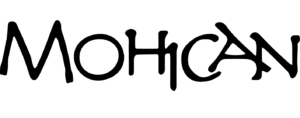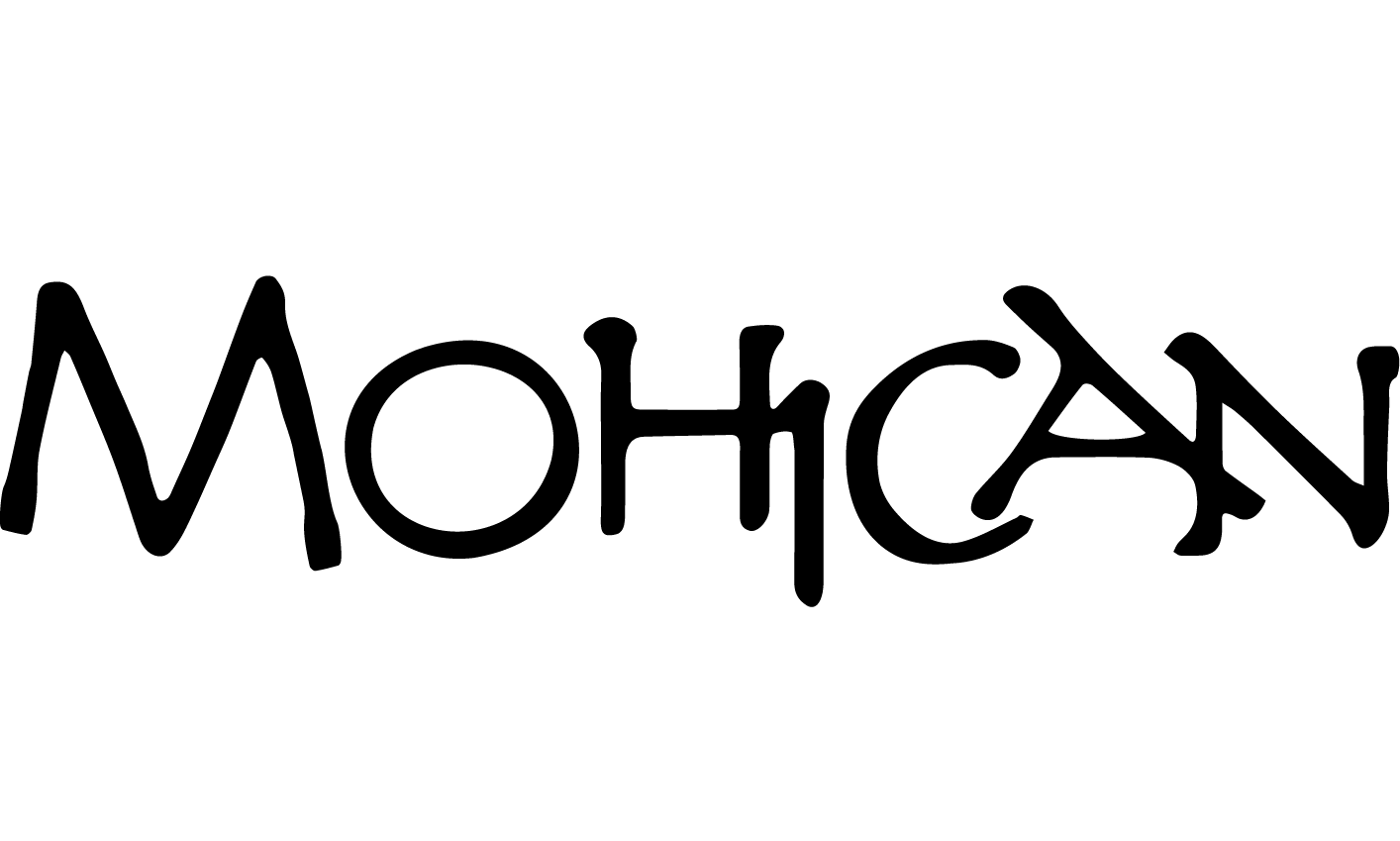Before the new season starts, please log in and visit the Manage Account page to review your membership account for accuracy. A couple of important items to note:
- ALL MEMBERS (even kids) who will be entering the pool MUST be listed individually on your membership account.
- An individual PHOTO must be loaded to the account for ALL MEMBERS (kids too).
Need to make updates to your account? Please see below for instructions on how to perform common updates.
ADDING A FAMILY MEMBER
If a member of your family is not currently listed on your account, please click the + in the manage account screen to add the new member.
Birthdates for children are required,
EDITING YOUR FAMILY MEMBER INFORMATION
Click the pencil icon ![]() next to a family member’s name to edit their information. Be sure to click the blue SAVE button at the bottom of the page to save your updates.
next to a family member’s name to edit their information. Be sure to click the blue SAVE button at the bottom of the page to save your updates.
ADDING MEMBER PHOTOS
Click the camera icon ![]() next to a family member’s name to upload a photo of them.
next to a family member’s name to upload a photo of them.
- Click the gray “Choose an image” box
- Select the image file you would like to upload
- Use your mouse or fingers (on touch screen) to move the photo around within the frame. Only the visible portion of the photo will be saved.
- Click the blue SAVE button to add the photo to your account OR click the red “X” in the top right to remove the image and select a different image
If you are unable to upload photos to your account prior to visiting the pool, the lifeguards will be able to take a picture for you when you come to the pool.
REMOVING A FAMILY MEMBER
If someone is listed on your account who should not be part of your membership for this season, please click the trashcan icon ![]() to remove them from your account.
to remove them from your account.
Removing a member cannot be undone. All of their information will be immediately deleted from the account.
Have questions or need help? Please contact the Membership Director.